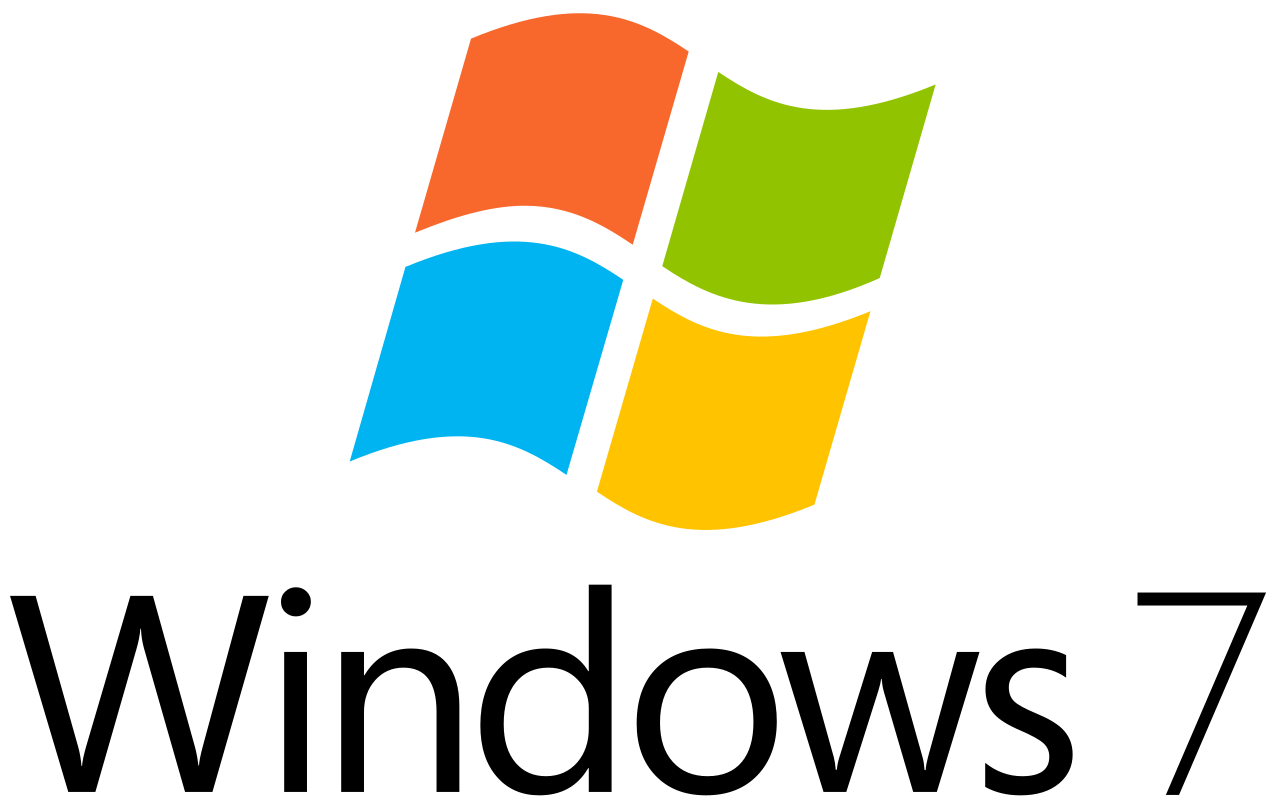
A good operating system can sometimes be like that worn out recliner that you just don’t want to part with. It’s comfortable, you know all the nooks and crannies, and you just don’t want to change and have to get used to something new.
But when it comes to operating systems, there is a ticking clock in their lifecycle. When the alarm goes off once the OS reaches “end of life” (EOL), sticking with it after that date leaves your computer and network open to all types of malware and other online threats.
That virtual alarm will go off for Windows 7 on January 14, 2020. That’s the date where the operating system loses extended support, which is often referred to as reaching EOL.
Windows 7 was first released on October 22, 2009, so it’s had a good decade plus run. Ten years is typically the timeframe that Microsoft supports a Windows operating system and Windows 10 was released in July of 2015, so users have had a little over 4 years to transition.
For residential and business PC users that use a managed IT services plan, in order for your security to remain intact, there needs to be regular security updates to install, otherwise your computer and data are left vulnerable.
What happens if you keep on using Windows 7 after EOL?
According to Microsoft, after the EOL date:
- Technical assistance from Microsoft will no longer be available
- Software updates from Windows Update will no longer be available
- Security updates that protect your PC will no longer be available
They state that, “Microsoft strongly recommends that you move to Windows 10 sometime before January 2020 to avoid a situation where you need service or support that is no longer available.”
Unpatched system vulnerabilities were responsible for nearly 60% of data breaches that happened in the last two years.
Some of the key issues with continuing to use Windows 7 after it loses all support are:
- Hackers can easily exploit vulnerabilities in the operating system knowing they won’t be patched any longer.
- You’ll have trouble finding support for technical issues because you’ll be running a no longer supported system.
- Hardware and software conflicts will start to arise because manufacturers focus on compatibility with current operating systems not outdated ones.
- You’ll be out of compliance with data privacy regulations such as HIPAA (the Health Insurance Portability and Accountability Act) and PCI DSS (Payment Card Industry Data Security Standard).
What Are My Options for Upgrading to Windows 10?
While time’s just about run out for Windows 7 (or already has, depending upon when you’re reading this), you do want to take a moment to consider your upgrade options before you rush into one or another.
For some users, upgrading their PC at the same time they do their operating system will make the most sense. For others, the best option might be simply upgrading to Windows 10 on their existing device.
Here are the main Windows 10 upgrade options to consider.
Buying a New PC with Windows 10
If your computer is 3-5+ years old, there’s a chance it might not support an upgrade to Windows 10. Even if it can, if it has other problems due to age, such as being low on hard drive space, then buying a new PC with Windows 10 already on it might be the option that makes the most sense.
While age can vary according to model and use, the average lifespan of a computer is 3 to 5 years.
Here are the Windows 10 system requirements to check against your current PC:
- Running the latest operating system, either: Windows 7 SP1 or Windows 8.1 Update.
- Processor: 1 gigahertz (GHz) or faster processor or SoC
- RAM: 1 gigabyte (GB) for 32-bit or 2 GB for 64-bit
- Hard disk space: 16 GB for 32-bit OS or 20 GB for 64-bit OS
- Graphics card: DirectX 9 or later with WDDM 1.0 driver
- Display: 800 x 600
Upgrading to a Windows Virtual Desktop
If you’ve been thinking of jumping on the trend of virtual desktops, Windows just announced theirs in the fall of 2019, and it allows you to access your Windows 10-powered desktop from any device.
Rather than having your operating system installed on your computer’s hard drive (and all your software, files, folders, etc.), it’s installed on an Azure virtual server that you can use just about any type of PC or mobile device to access. It comes with an always updated copy of Windows 10.
Keeping Your PC and Upgrading the Operating System
If your computer is in good shape and you don’t need to replace it, then you can simply purchase Windows10 Home or Pro and install the upgrade.
You may want to get some help from an IT professional to ensure a smooth upgrade process because operating system upgrades are a bit more involved than updating software, and a pro can handle it for you without the stress, and test everything afterwards to make sure there are no problems.
Upgrading from Office 365 to Microsoft 365
If your company subscribes to Office 365, then you might find that a better way to upgrade your existing computers to Windows 10 is to upgrade to a Microsoft 365 subscription. You’ll still need to upgrade your computer, but you won’t have to purchase Windows 10 separately because it’s included in the subscription.
Microsoft 365 Business Includes:
- Office 365 Business Premium
- Windows 10 Pro
- Microsoft Intune (mobile device manager)
- Additional security features
Get Help with Your Windows 10 Upgrade from Cris’s Tech Repair
If you’re facing an urgent need to upgrade to Windows 10 to avoid having an unprotected PC, Cris’s Tech Repair can help! We’ll ensure a smooth upgrade to an existing PC or help you migrate your data to a completely new computer.
Contact us today to schedule your Window 10 upgrade. Call 561-985-4961 or reach out online.









